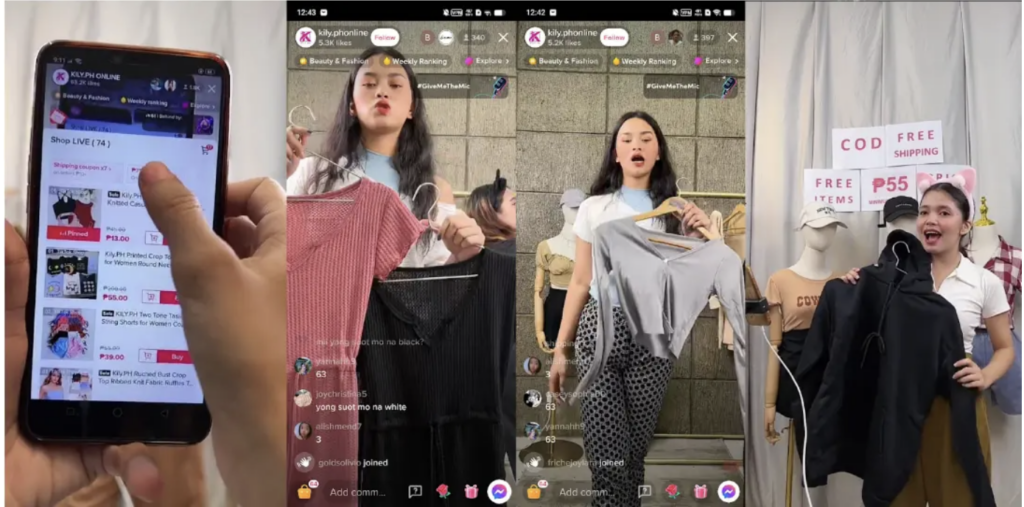[[{“value”:”
If you’re looking to engage with your followers on TikTok and build a stronger connection with them, TikTok Live is the way to go.
Imagine being able to interact with your fans in real-time, answering their questions, and getting instant feedback on your content. Pretty cool, right?
With TikTok Live, you can take your TikTok content to the next level. You can host live Q&A sessions, behind-the-scenes tours, or even live performances. The possibilities are endless, and it’s all about getting creative and giving your audience a unique and immersive experience.
But how should you get started with TikTok Live?
This guide will walk you through every step, from setting up your live stream to engaging with your audience like a pro.
What is TikTok Live?
TikTok Live is an in-built feature, which enables users to broadcast live videos to their TikTok followers and engage with them in real-time.This feature is different from regular TikTok videos, which are typically short, pre-recorded clips that users edit and share on their profiles.
TikTok Live, however, offers an unedited, unscripted, and interactive streaming experience, allowing creators to connect with their audience spontaneously and authentically.
Viewers can join the live session, send comments, ask questions, and even send virtual gifts, creating a dynamic and interactive online environment. This live feature fosters a sense of community and immediacy, making the audience feel more connected to the creator.
Eligibility requirements
To access TikTok Live, you must meet certain eligibility requirements set by the platform. These criteria are in place to ensure a safe and responsible live streaming environment:
1. Age restriction: The primary eligibility criterion is age. Users must be at least 16 years old to host a live video. However, for those wishing to send virtual gifts during live streams, they need to be at least 18. This age policy underscores TikTok’s commitment to safeguarding younger users from potential risks associated with live broadcasting.
2. Follower count: Another key requirement is the minimum number of followers. To go live, a user must have at least 1,000 followers. This threshold ensures that the live streaming feature is used by relatively established TikTok creators who have already built a modest following, potentially reducing misuse of the feature by new or unknown accounts.
These eligibility requirements reflect TikTok’s efforts to maintain a balanced, safe, and engaging platform for both creators and viewers. By setting these criteria, TikTok not only promotes responsible content creation but also ensures that the live stream feature is used by those who have a good understanding of the platform’s community guidelines and standards.
How to go live on TikTok
Live streaming on TikTok is a straightforward process, but it’s important to follow the steps correctly to ensure a smooth live session.
Here’s a detailed guide to help you start a live video, whether you’re using a smartphone or a PC:
1. Using a smartphone
Open TikTok App: Start by opening the TikTok app on your smartphone.
Tap the Plus Icon: On the main screen, tap the ‘+’ icon at the bottom of the screen to create a new video.
Select ‘Live’: Swipe right on the navigation bar at the bottom until you find the ‘Live’ option.
Enter a Title: Before you go live, you’ll be prompted to enter a title for your live stream. Make sure it’s engaging and gives viewers an idea of what your live stream is about.
Go live: After entering your title, tap the ‘Go Live’ button to start broadcasting.
2. Using a PC
Streaming software required: To go live from a PC, you need streaming software like OBS Studio, as TikTok does not natively support PC live streaming.
Configure streaming software: In your streaming software, select TikTok as your streaming platform and enter your TikTok streaming key.
Start live Stream: Once your software is set up, start your live stream from the software interface.
Solving common issues
While the process is usually seamless, some users may encounter issues when trying to go live. Here are solutions to some common problems:
1) Ineligibility to go live
If you’re unable to go live, check if you meet TikTok’s criteria i.e. 16 years or older and having at least 1,000 followers. Users under 18 years of age can’t receive gifts and users under 16 are completely restricted from hosting live videos.
2) Enable live access
If you meet the criteria but still can’t access live streaming, try updating the app. Ensure you’re using the latest version of the app. Outdated versions might not have the live feature.
3) Check account restrictions
Make sure your account is in good standing and hasn’t violated community guidelines, as this can restrict access to live streaming. Also consider restarting the app. Sometimes, a simple restart of the app can resolve the issue. If all else fails, contact TikTok support for assistance.
How to make your TikTok Lives engaging
Engaging effectively with your audience is key to a successful TikTok Live experience. Here are some strategies for managing and interacting with live comments and chat:
1. Promptly respond to comments: Keep an eye on the live comments and respond in real-time. This interaction helps build a rapport with your audience and encourages more engagement.
2. Use moderators: If you expect a large number of viewers, consider having moderators to help manage comments. They can filter out inappropriate content and highlight questions for you to answer.
3. Interactive Q&A sessions: Use the live session for Q&A, encouraging viewers to ask questions. It makes the live more interactive and personalized.
4. Hiding comments: If comments become overwhelming or inappropriate, you can hide them. Tap the three dots on the live screen and select ‘Turn off comments’. This helps in controlling the conversation and maintaining a positive environment.
5. Featuring comments: You can also feature a comment by tapping on it. This highlights the comment on the screen, ideal for answering questions or acknowledging viewer interactions.
Using features and tools
TikTok Live is equipped with various features and tools to enhance your live streaming experience. These features include:
Filters and effects: Just like regular TikTok videos, you can use filters and effects in your live streams. Before going live, explore the range of visual options and select one that suits the mood or theme of your broadcast.
Joining or requesting to join a Live: TikTok allows users to join someone else’s live or invite others to join theirs. This is done through the ‘co-host’ or ‘guest’ feature, adding an interactive element to the live session.
Inviting viewers: If you’re hosting and want to invite someone to join your live, tap on the co-host button and select a viewer to invite. They’ll receive a notification and can choose to join.
Gifts and monetization: For eligible users, TikTok Live has a feature where viewers can send virtual gifts, which can be converted into diamonds and subsequently into real money. It’s a great way to earn money on TikTok and encourage viewers to support your live streams.
Remember, the more engaging and professional your live session is, the more likely viewers are to return for your future broadcasts.
Promoting your TikTok Live
To ensure your TikTok Live sessions capture a wide audience, strategic promotion is essential. Here’s how you can amplify your reach:
Use your TikTok account, and other social media platforms, to announce your live session in advance. Share the date and time, and create a buzz around the event.
Post engaging content related to the topic of your upcoming live. Teasers, sneak peeks, or short videos that spark curiosity can drive more viewers to your live session.
Collaborate with other creators who have a significant following. This cross-promotion can introduce you to a broader audience base.
Use relevant and trending hashtags in your posts about the live. This increases the visibility of your live session announcement.
Have a regular schedule for your live sessions. This will help build a loyal viewer base who are more likely to tune in routinely.
Going live without 1000 followers
For TikTok users who haven’t reached the 1000 TikTok followers milestone but are eager to start live streaming, there are some creative workarounds and strategies.
One approach involves collaborating with users who have already met the follower criteria; by participating in their live sessions, you can tap into their audience and potentially grow your own follower base.
Additionally, harnessing the power of other social networks where you might have a broader reach can be effective. Directing these audiences to your TikTok profile through engaging content can boost your TikTok presence.
Consistently creating high-quality content on TikTok is crucial for organic growth, as viral content can dramatically increase follower counts.
Active engagement in the TikTok community, such as commenting on popular videos and collaborating with others, also plays a significant role in increasing visibility and accelerating follower growth.
Moreover, participating in trending challenges can raise your profile’s exposure, aiding in faster accumulation of followers and opening up opportunities like live streaming.
Integrating TikTok Live in your content strategy
Utilizing TikTok Live as part of a broader content strategy is crucial for sustained growth and engagement. Here are steps to effectively integrate live streaming:
1. Consistent schedule
Just like your regular TikTok posts, your live streams should follow a consistent schedule. This predictability allows your audience to tune in regularly, enhancing viewer loyalty.
2. Content variety
Blend live sessions with your regular posts. For instance, use standard TikTok videos for short-form content and live sessions for in-depth discussions, tutorials, or Q&As.
3. Post-Live engagement
After your live session, post highlights or interesting moments as regular TikTok videos. This not only gives non-attendees a glimpse of what they missed but also promotes your future live sessions.
4. Integrate user feedback
Use the feedback from live sessions to shape your future content. Viewer questions and comments can be great content ideas for both live and non-live videos.
5. Thematic consistency
Ensure that your live content is in line with your overall TikTok theme or niche. Consistency helps in strengthening your brand identity on the platform.
Final thoughts
By now, you should have a solid understanding of just how powerful TikTok Live can be for really connecting with your audience on a whole new level.
The interactive nature of TikTok Live, complemented by features like comments, gifts, and dual live streams, enhances user engagement significantly. It’s a tool that allows creators to not only share but also listen, respond, and adapt to their audience in real-time.
This immediate feedback loop is invaluable for refining content strategies and understanding audience preferences more intimately.
TikTok Live is also a versatile tool that can be seamlessly integrated into a broader content strategy. By leveraging live sessions, creators can drive more traffic to their other TikTok content, resulting in a symbiotic relationship between their live and pre-recorded content. This integrated approach can lead to sustainable growth and a more engaged follower base.
But remember: Nailing a great live stream takes some preparation and finesse. From promoting your event to hosting an engaging stream to analyzing how it all went down – there are lots of little details to get right.
Don’t wait – it’s time to get out there, go live, and watch your audience connections soar through the roof!
FAQs
1. How can I go live on TikTok?
To go live on TikTok, open the app, tap the ‘+’ icon at the bottom of the screen, then swipe to the ‘Live’ option, enter a title for your live stream, and tap ‘Go Live.’
2. How to go live on TikTok on PC?
To go live from a PC, you need streaming software like OBS Studio, as TikTok does not natively support PC live streaming.
3. How to go live on TikTok without 1000 followers?
Without 1,000 followers, you cannot officially go live on TikTok. However, focusing on creating engaging content can help increase your follower count quickly.
4. How to hide chat on TikTok live?
During a live session, tap the three dots icon and select ‘Hide chat’ to hide the live chat from your screen.
5. How to hide comments on TikTok live?
To hide comments while live, tap the three dots icon during your live stream and select the option to turn off comments.
6. How to join a live on TikTok?
To join someone’s live on TikTok, simply tap on their live video notification or find their live video in your feed and join in as a viewer.
7. How to live stream on TikTok?
Open the TikTok app, tap the ‘+’ icon, swipe to the ‘Live’ option, give your live stream a title, and then tap ‘Go Live’ to start streaming.
8. When can you go live on TikTok?
You can go live on TikTok once you meet the platform’s requirements, which include being at least 16 years old and having 1,000 followers.
9. Why can’t I go live on TikTok?
If you can’t go live, it may be due to not meeting the follower count requirement, age restrictions, or your account might have restrictions due to TikTok’s community guidelines violations.
The post Everything You Need to Know About TikTok Live: Tips, Tricks & How-Tos appeared first on jeffbullas.com.
“}]]